How to: copy content box
If you want to use the entered content based on it to create similar content you can use the copy and paste functions. Click on the "menu" (the same reach by right-clicking on the gray menu bar).
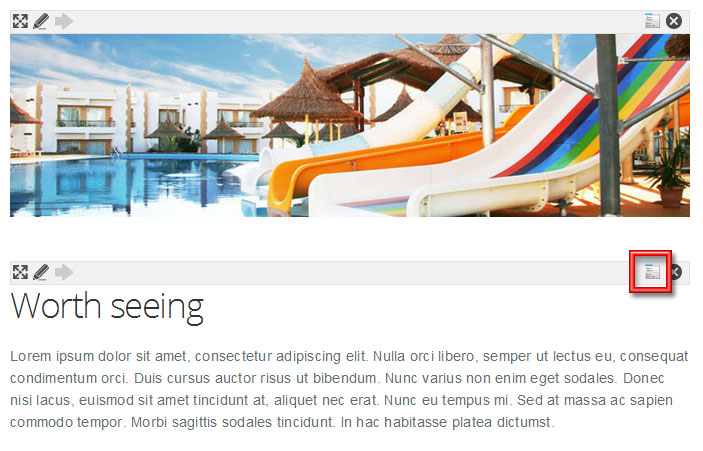 |
From the drop-down menu, select "copy".
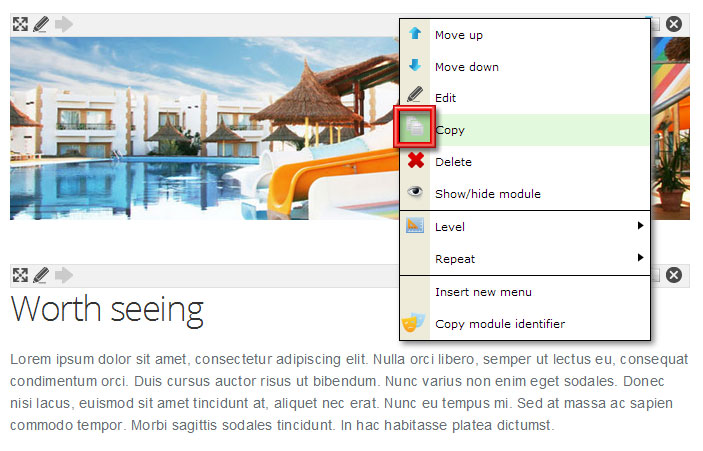 |
Then confirm the message by pressing the "OK" button.
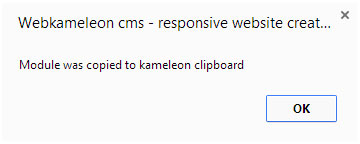 |
How to: paste content box
Locate the icon "paste" located on the main menu bar.
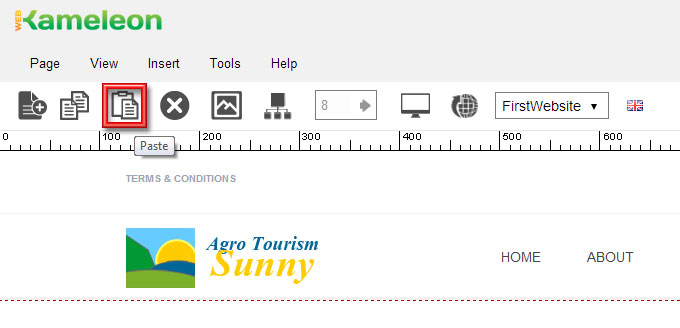 |
When you click "paste" appears in the clipboard. Note that the clipboard can add multiple content boxes. Now select the one you want to paste and click its name.
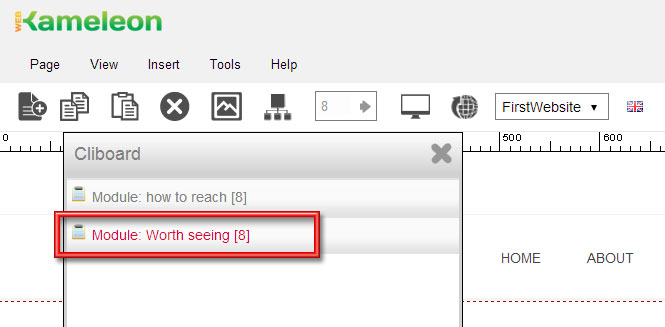 |
Pasted content box is at the bottom of your page (like any new content inserted box). You can now edit, or change the content of the image, and publish the site with new content.
Note that you can also paste the content box on another page than the one from which it copied. To do this, go to the landing page and there use the clipboard as described above.